Purpose of this Guide
This guide is intended to aid and serve as a how-to for all users when they are changing their password on the Dallas College implementation of Office 365. The password changed by the following process is used by the many services offered by Dallas College that participate in Single-Sign-On, including desktop logins.
Sign In
- With a Web browser, go to
myApps.dcccd.edu.
- This should lead you to the familiar Single-Sign-On sign in screen.
- Login with your user ID and your current password. (i.e. abc4321@dcccd.edu or e9876543@student.dcccd.edu)
Change Password
- From the “MyApps” page, choose your name or image in the upper right corner. A “pop up” menu should appear.
- Next, select “Profile”.
- On the profile page, select “Change password”.
- On the “Change Password” screen, enter the following:
-
Old password: The password you just logged in with
-
Create new password: What you want your password to be (following the password criteria below)
-
Confirm new password: The same password again
- The password must meet the following requirements:
- Must be at least 12 characters long
- Must contain 3 of the following 4 components
- an uppercase letter between A-Z
- a lowercase letter between a-z
- a number between 0-9
- at least one of the following special characters
- , . ` ~ ! # $ % * ( ) |
Note: Common phrases, spaces and other special characters are not supported.
- Select the “submit” button.
- After successfully changing your password, you will return to the profile page where you can sign out. Alternatively, you can navigate to other services, by going back to MyApps by clicking on the Dallas College logo of going to the following URL.
myApps.dcccd.edu.
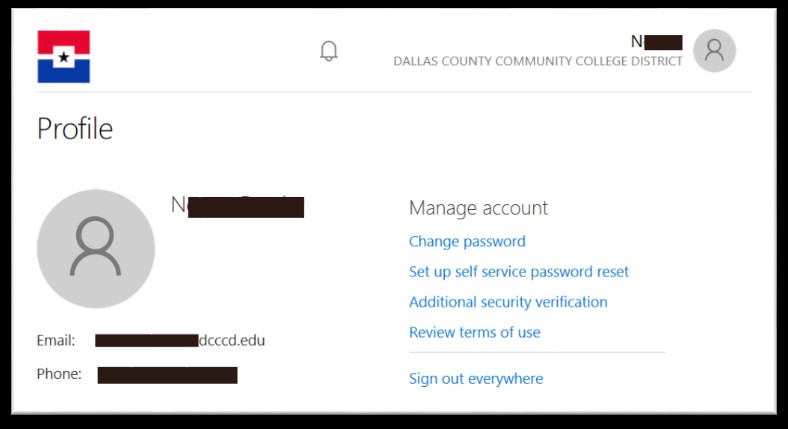
Frequently Asked Questions
Why can’t I use other special characters?
The limited list of special characters has been determined to be compatible with all systems that share this sign-in credential. In some cases, a non-supported character will be accepted but may cause issues when authenticating against another system.
What is a “Common Phrase”?
Common Phrases are combination of characters that are well known to cyber attackers. For security reasons, the full list is not available. For your protection, by preventing you from unknowingly creating a weak password, common phrases are not allowed.
Some examples of passwords that should not be used, are “Password1234”, “QWERTyuiop!@#$” or ”Abcd12345678”.
What is MyApps?
MyApps is an access panel with links to most services that support Single-Sign-On. It is a convenient “front door” for access to all these supported services. It can be accessed via the following link:
myApps.dcccd.edu/.
Questions about this document
If you have any questions or problems, please contact the Help Desk
Download the Printable Change My Password User Guide (PDF - 0.44MB)