Purpose of this Guide
This manual is intended to aid and serve as a how-to guide for using eConnect to access your Dallas College Online Services Sign-In ID. The result screen will display your 7-digit Student/Employee/Retiree ID in addition to your Online Services Sign-In ID.
Find the eConnect Screen
- Start by going to
https://eConnect.dcccd.edu
- Select a relevant constituency menu (i.e. Student, Employee or Faculty).
- In the
My eConnect Account sub-menu, choose
Get My Student/Employee/Retiree ID.
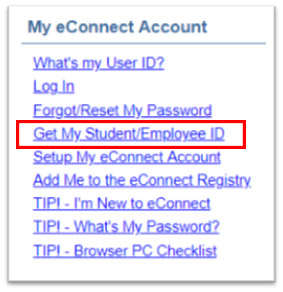
Enter all Required Information
- Enter your
Last Name on file with the Dallas College.
- Enter your
Birth Date in MMDDYY format.
- Enter your
SSN without dashes. *
*Some students do not have an SSN on file with the Dallas College. They cannot obtain their Online Services Sign-In ID through this process. To retrieve this information, students should contact their preferred campus' Registrar’s office.
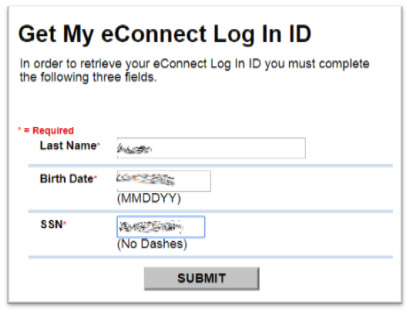
Get the Results
- Student/Employee/Retiree ID is a 7-digit number.
- Online Services Sign-In ID will be in e7 or 3 x 4 format. (i.e. e9876543 or cba4321)
Frequently Asked Questions
Questions about this document
If you have any questions regarding this user guide, please contact IT Operations and Support Services via email at
DocumentCenter@DallasCollege.edu.
Download the Printable eConnect Get My Sign-In ID User Guide (PDF - 1.1MB)