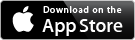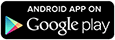As a college student, you have a lot to keep track of between orientation and graduation. To help you succeed, Navigate is a new tool that will assist you on your journey.
Navigate will help you quickly make appointments, find your academic requirements, connect you with college resources and help you stay on top of important dates and deadlines.
How to Make an Appointment in Navigate
It’s like having a personal advisor on call 24/7.
Navigate is available as a mobile app as well as a website.