Propósito de esta guía del usuario
Esta guía está destinada a ayudar y servir como un "cómo" para todos los usuarios a medida que se inscriben en el restablecimiento de contraseña de autoservicio (SSPR). Este mismo procedimiento se puede utilizar para actualizar la configuración de SSPR.
Herramientas y Términos
Autoservicio de restablecimiento de contraseña (SSPR)
El Autoservicio de restablecimiento de contraseña (SSPR) es una función de Microsoft que permite a un usuario inscrito la posibilidad de restablecer su propia contraseña.
Inscripción en el autoservicio de restablecimiento de contraseña (SSPR)
-
. Abra el navegador web en su dispositivo y vaya a la página de registro de restablecimiento de contraseña(
https://aka.ms/ssprsetup ).
-
Si se le solicita, ingrese su nombre de usuario del DCCCD y la contraseña.
-
Puede configurar hasta tres datos adicionales en su cuenta, junto con el número de teléfono de la oficina preconfigurado si lo conoce. Debe tener al menos un método adicional configurado. Se recomienda, pero no es obligatorio, que configure tantos métodos como sea posible. Esto le brinda flexibilidad cuando uno de los métodos no está disponible. Un ejemplo es cuando viaja y no puede acceder al teléfono de su oficina.
-
Teléfono de autenticación alternativo (llamada o mensaje de texto): un número que no sea el teléfono de su oficina
-
Correo electrónico de autenticación alternativo: un correo electrónico que no sea su correo electrónico de trabajo
-
Preguntas de seguridad: si selecciona esta opción, deberá configurar 5 preguntas
-
Se pueden agregar métodos adicionales en el futuro a medida que estén disponibles
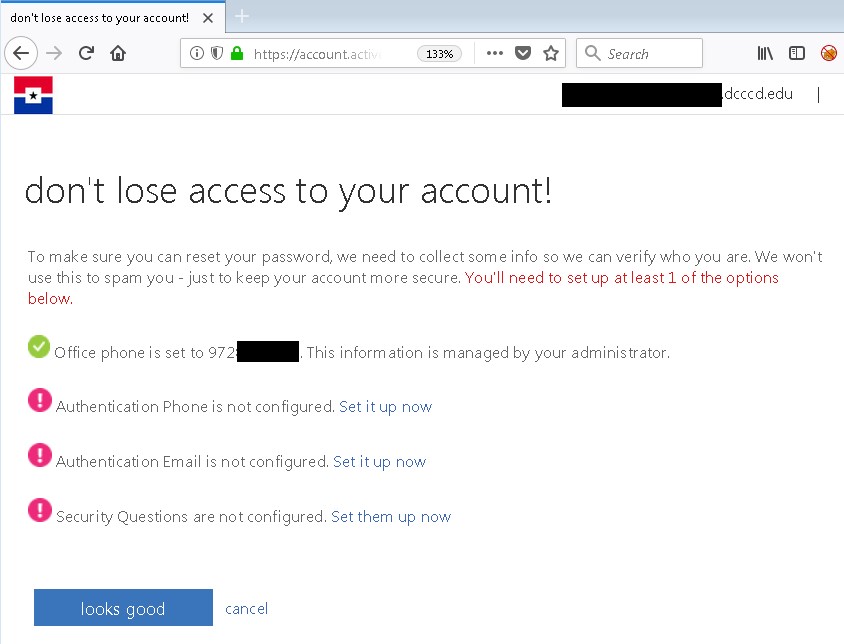 NOTA: Recibirá una llamada telefónica, mensaje de texto o correo electrónico mientras realiza la configuración para verificar que este método de comunicación esté funcionando. Necesitará acceso a cualquier dirección de correo electrónico o teléfono configurados durante la inscripción.
NOTA: Recibirá una llamada telefónica, mensaje de texto o correo electrónico mientras realiza la configuración para verificar que este método de comunicación esté funcionando. Necesitará acceso a cualquier dirección de correo electrónico o teléfono configurados durante la inscripción.
Configuración de un teléfono de autenticación alternativo (llamada o mensaje de texto)
-
Seleccione el enlace "Configurar ahora" junto a "Teléfono alternativo ...".
-
Establezca su Código de región [típicamente Estados Unidos (+1)].
-
Ingrese su número telefónico.
-
Seleccione el botón "Enviarme un mensaje de texto" o "Llamarme" para verificar el número
de teléfono (solo se necesita completar una opción)
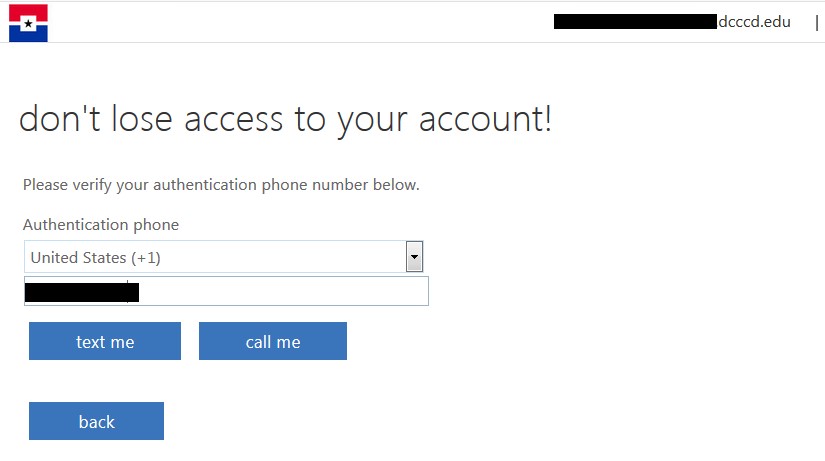
4.1 Opción de mensaje de texto
4.1.1.
Ingrese el código recibido en un texto y seleccione el botón "Verificar".
4.1.2.
Si tiene éxito, volverá a la pantalla de configuración inicial.
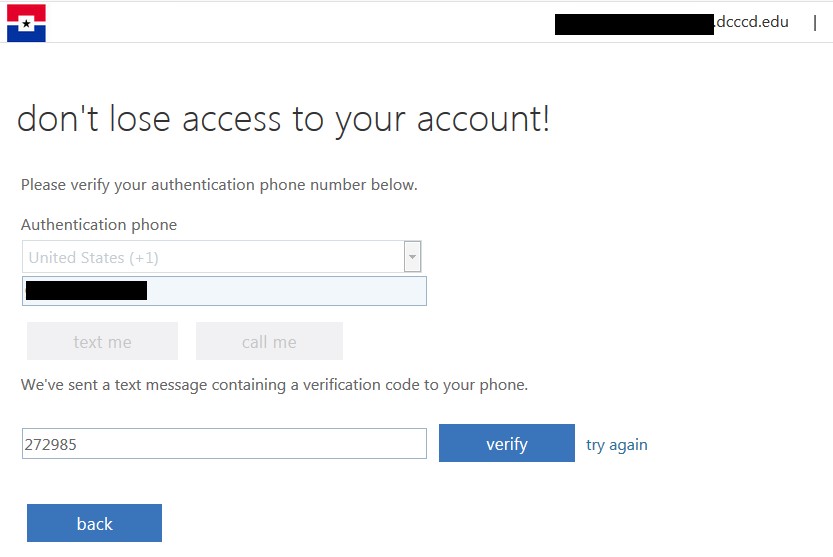
4.2.
Opción de llamarme
4.2.1.
Contesta tu teléfono.
4.2.2.
Cuando se le solicite en el teléfono, presione la tecla "#".
4.2.3.
Si tiene éxito, volverá a la pantalla de configuración inicial
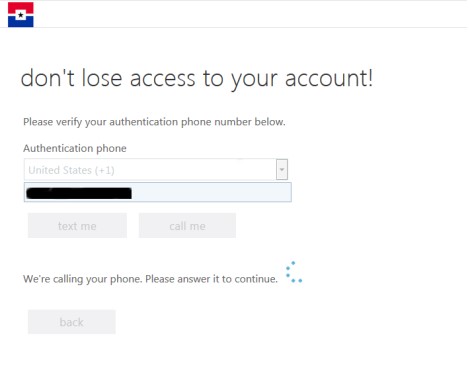
Configuración de correo electrónico de autenticación alternative
-
Seleccione el enlace "Configurar ahora" junto a "Correo electrónico alternativo
...".
-
Ingrese una dirección de correo electrónico que no sea su cuenta de correo
electrónico de trabajo.
-
Seleccione el botón "enviarme un correo electrónico".
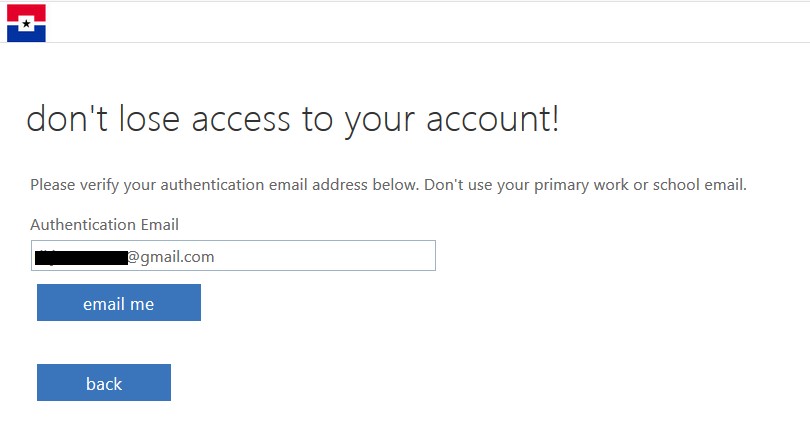
-
Obtenga el código de verificación de esta cuenta de correo electrónico e
ingrese en el campo de verificación y luego seleccione el botón "Verificar".
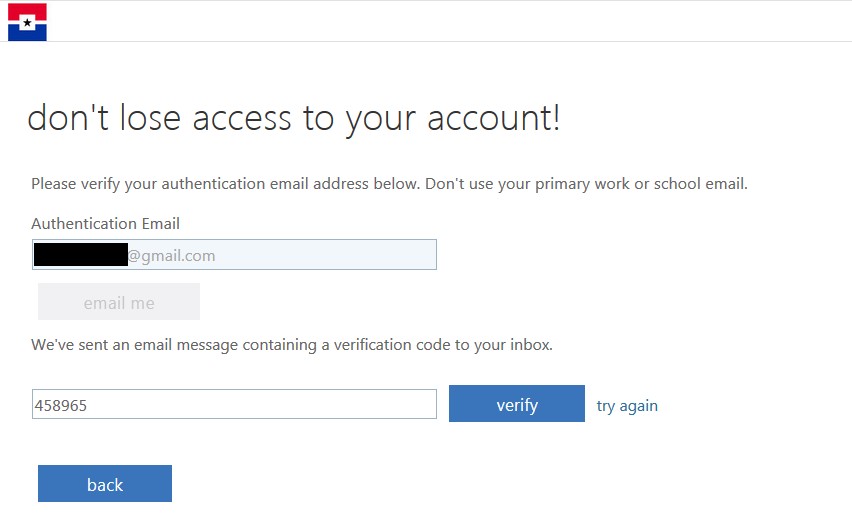
Configuración de preguntas de segurida
-
Seleccione el enlace "Configurarlos ahora" junto a "Preguntas de seguridad ...".
-
Elija cinco preguntas y proporcione respuestas.
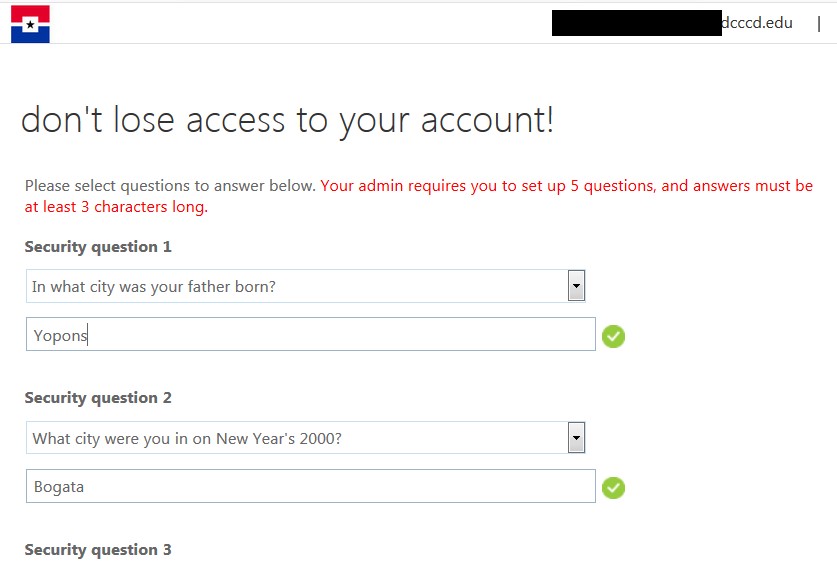
-
Después de completar todas las preguntas, seleccione el botón "guardar
respuestas".
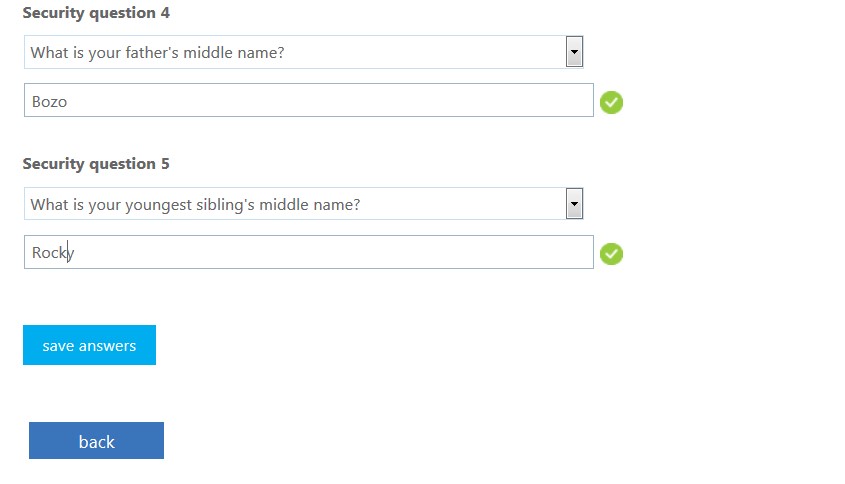
Terminado
Una vez que haya completado su elección de configuraciones, seleccione el botón "finalizar" para continuar con otras aplicaciones.
Es importante completar este paso, o sus cambios se perderán.
Nota: es posible que se le solicite su contraseña nuevamente después de seleccionar el botón "finalizar".
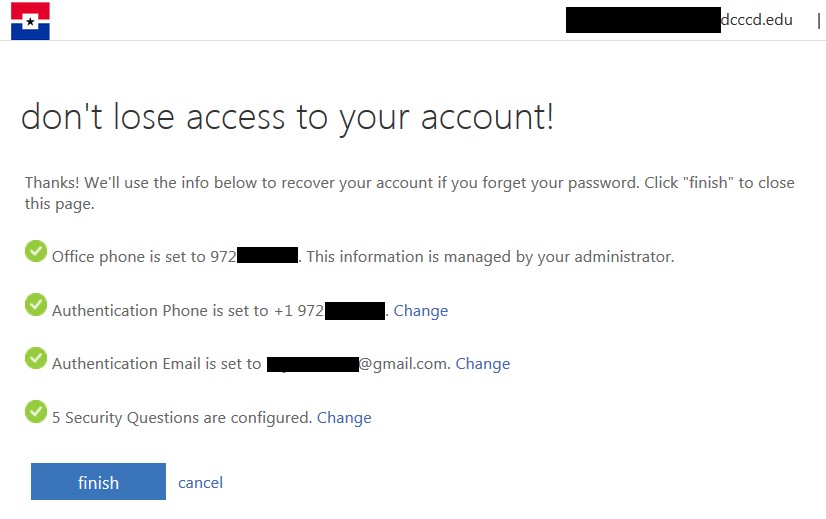
Para actualizar su configuración
-
Regrese a
https://aka.ms/ssprsetup
-
Seleccione "Cambiar" junto a la configuración que desea actualizar.
-
Siga las instrucciones anteriores para cada configuración.
-
Seleccione el botón "finalizar" cuando haya terminado.
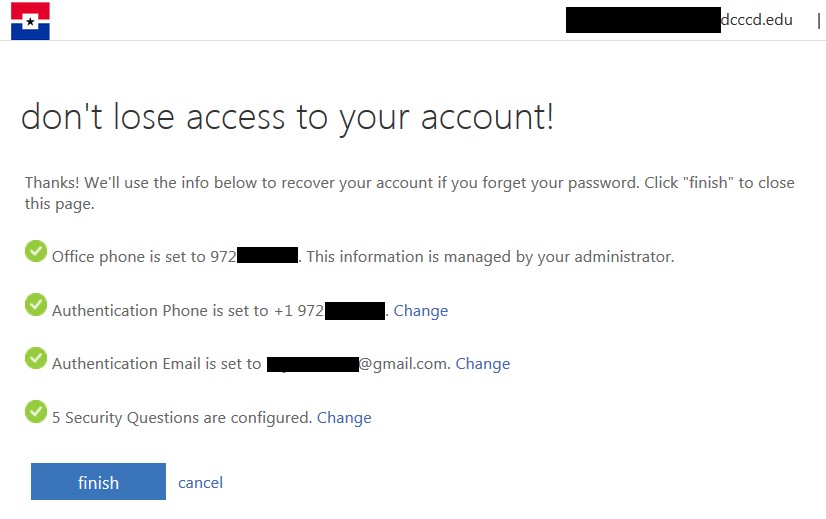
Preguntas frecuentes
Tu información está protegida.
Si ingresa datos para el teléfono de autenticación o el correo electrónico de autenticación, no estará visible en el directorio global.
Las únicas personas que pueden ver estos datos son usted y sus administradores.
Solo usted puede ver las respuestas a sus preguntas de seguridad.
No puede cambiar el teléfono de su oficina a través de esta interfaz.
Para actualizar el número de teléfono de su oficina, comuníquese con el departamento de IT de su ubicación.
Cuando lo cambien, se sincronizará con SSPR.
Es posible que deba volver a confirmar su información.
Después de un tiempo, y para asegurarse de que todavía tiene los métodos apropiados registrados, sus administradores requerirán que confirme sus métodos de autenticación.
Consejos oficiales de solución de problemas de Microsoft
https://docs.microsoft.com/en-us/azure/active-directory/user-help/active-directory-passwords-reset-register
Si tiene alguna pregunta o problema, comuníquese con el servicio de asistencia
support
Descargue el Manual de inscripción de autoservicio de restablecimiento de contraseña (PDF - 1.61MB)