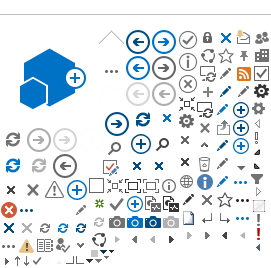What Are Closed Captions?
Closed captions are text versions of the audio content of a video. This includes spoken words, information about who is speaking, and any sounds relevant to understanding context and meaning. For example: [laughter], [applause], [ominous music], the lyrics to a song playing in the background, etc.
Closed captions should be synchronized with the audio. They appear on the screen as the video plays so that the information presented in the video is the same information conveyed by the text in the closed captioning.
Closed captions are text-based representations of the audio content in a video or television program. They are designed to provide a transcription of spoken words, sound effects, and other relevant audio information, making the content accessible to people who are deaf or hard of hearing and those who may have difficulty understanding the spoken language or need to watch videos in noise-sensitive environments.
The term "closed" refers to the option to turn the captions on or off, which allows viewers to choose whether they want to see the text overlay while watching the video. This contrasts with "open captions," permanently embedded in the video and cannot be turned off.
Closed captions typically appear at the bottom of the screen, synchronized with the audio, and display dialogue, narration, sound effects, and speaker identification when applicable. They may also include additional information like background noises, music lyrics, and other audio cues essential for understanding the context of the content.
Closed captions are an essential accessibility tool, ensuring that people with hearing disabilities can fully enjoy and understand audiovisual content. Additionally, they have become helpful for people learning a new language, watching content in noisy environments, or for anyone who prefers to watch videos with the volume off.
To enable closed captions, most modern televisions, and streaming platforms offer an option to turn them on or off in the video settings.
Why Add Closed Captions?
Adding captions to your videos is essential for complying with accessibility standards since they're necessary for people who are deaf or hard of hearing. But captions can also be helpful to a variety of other audiences.