The one-stop online shop for students to manage their tuition payments, refunds and disbursements.
To access the TouchNet Payment Center, log in to
eConnect, select the Credit or CE Student Menu, then select TouchNet Payment Center under the Payment and Disbursements heading.
Step-by-Step Instructions
Refunds and Disbursements
Dallas College has partnered with TouchNet to process and distribute refunds and disbursements to our students. This can include refunds from dropping courses, withdrawing from Dallas College, financial aid disbursements and other miscellaneous payments you may be owed.
The software that connects Dallas College to Touchnet is called Heartland/Touchnet, and the refund processor and student support lines are called Heartland/ECSI. You may see any or all of these names as you use the various Touchnet Payment Center functions.
Please see below for step-by-step instructions on how to utilize TouchNet for refunds and disbursements.
A payment plan allows you to pay your tuition in installments. It may be set up in person or online. Payment plans are available for the Spring, Summer, and Fall semesters.
The following conditions apply:
- A nonrefundable, $15 one-time setup charge per semester will be added to your tuition total.
- When you create a new payment plan, you must make a minimum down payment of $50. You may pay more if you wish, but not less.
- Course credit may be denied if payment in full has not been made by the end of the semester.
- You must sign a promissory note when you set up your payment plan and you must accept the terms of the payment plan agreement if setting it up online.
- If you drop courses or withdraw, any applicable refund is applied to the balance due. Any remaining balance owed should still be paid in full.
- A $10 late charge is applied for each installment payment that is not paid on time.
Note: Miniterms (Winter and May Terms) can only be included in payment plans if you also register for regular term (Spring or Summer) courses at the same time.
To initiate an international payment, select Transfermate as your payment method and follow the instructions given. Instructions may vary based on the country that is chosen.
You can select your refund/disbursement preference and change or update it at any time (options are direct deposit or check).
If you do nothing, your account will default to receiving a check in the mail. Checks will be mailed to the current address on file with Dallas College. It is the student’s responsibility to update their address and personal information via eConnect. Learn how to update your address in eConnect.
You can change your preference to direct deposit or confirm that you would like to continue receiving checks by mail.
To view or select your refund/disbursement preference:
- Log in to Touchnet (instructions above). If it is your first time logging in or you have not selected your preference, you may see the following:
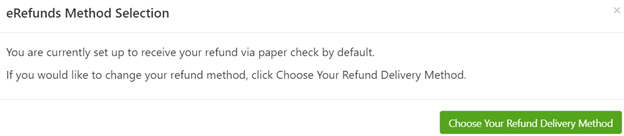
- Or, click on the “Refunds” tab at the top and you will see the following:
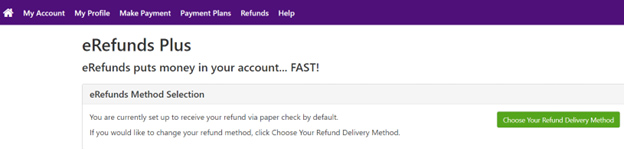
- Click the green box and you will be taken to the Heartland/ECSI refund method setup page. Select your option and follow the instructions. You will need your bank name and account number as well as the routing number if you are selecting direct deposit.
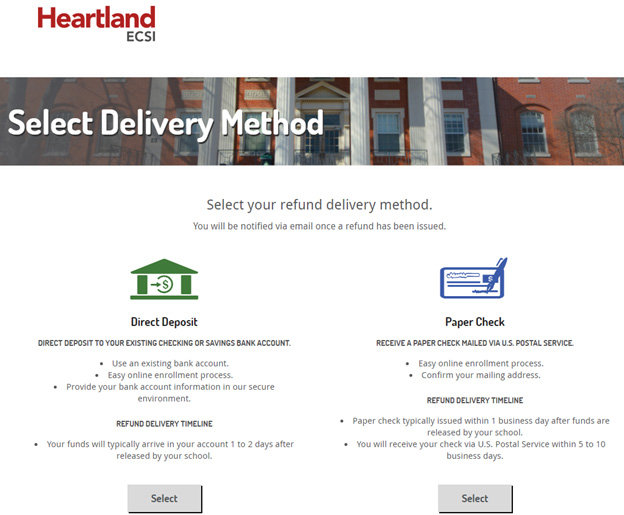
- Once you have set up your preference, you can view it along with any refunds and disbursements that have been sent to you by clicking on the “Refunds” tab.

To avoid being dropped from your courses, you should set up a payment plan or pay in full by your due date. If you are expecting a financial aid award or other funding source that has not been posted to your student account, you are responsible for payment until it is posted.
If a financial aid award or other funding source is applied to your student account and creates a credit balance, you should be refunded according to the Dallas College refund and disbursement policies. Refunds and disbursements may be withheld or transferred for certain blocks or past due balances owed.
If the financial aid award or other funding source applied to your student account is less than the amount owed, you are responsible for the remaining amount owed.
If you decide not to take a course(s), it is your responsibility to drop the course(s) or withdraw from all courses. Depending on the date of your drop or withdrawal, you may only be eligible for a partial refund or no refund at all.
Note: Students may petition for an exception to the refund policy in a separate process through student services.
Customer Service Options
For questions about the Touchnet Payment Center, including making tuition payments, payment plans, refunds and financial aid disbursements, please visit your nearest campus cashier or email
cashiers@dallascollege.edu.
For questions concerning your direct deposit or related information, please contact Heartland/ECSI directly at 844-700-0134.
You can also live chat with the Heartland/ECSI customer service team. After clicking the link you will see a blue box in the bottom right corner.
Chat with ECSI